Your Ultimate Step-by-Step Guide to Creating Graphs and Pivot Tables in Excel
EXCELCOMPUTERS
3/29/20252 min read

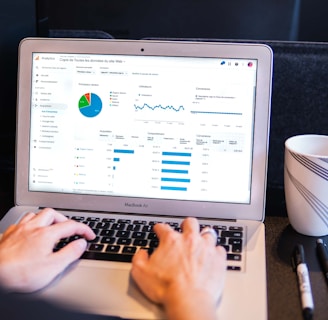
Understanding Microsoft Excel's Powerful Features
Microsoft Excel isn’t just a spreadsheet tool; it’s a powerhouse for data analysis and visualization. If you’re dealing with large data sets, knowing how to create graphs and pivot tables will help clarify your findings and present them in an engaging way. Let’s walk through the process step-by-step.
Creating Graphs in Excel
Graphs are an essential part of data visualization. They can transform rows and columns of numbers into visuals that tell a story. Here’s how to create a graph:
Select Your Data: Highlight the data you want to visualize, ensuring it includes any headers.
Insert Chart: Go to the 'Insert' tab on the ribbon, where you’ll find several chart options. Choose the one that best represents your data—bar charts, line graphs, pie charts, etc.
Customize Your Graph: Click on your new chart to reveal the 'Chart Tools.' Here you can adjust colors, add titles, and make other tweaks to enhance readability.
Voila! Within a few steps, your data is now a powerful visual that communicates trends and insights in a simple format.
Creating Pivot Tables for Better Data Analysis
Pivot tables are a game-changer when you need a deeper analysis. They allow you to summarize and reorganize your data easily. Here’s how you can create one:
Select Your Data: Just like with graphs, begin by selecting the cells containing your data.
Insert Pivot Table: Click on the 'Insert' tab, then choose 'PivotTable.' This will open a dialog box where you can choose where to place the pivot table—typically, it’s best to select a new worksheet.
Set Up Your Pivot Table: You’ll see the 'PivotTable Field List' on the side of your screen. Drag and drop fields into the 'Rows,' 'Columns,' 'Values,' and 'Filters' areas as necessary to get the analysis you’re looking for.
Pivot tables can seem intimidating at first, but once you get the hang of it, they become a vital tool for making sense of complex data.
Wrapping It Up
In summary, Microsoft Excel provides robust tools for data visualization and analysis through graphs and pivot tables. The steps outlined above should help you get started with both. The beauty of Excel is that with practice, you can further refine these tools to better interpret data and present your findings—invaluable skills in today’s data-driven world. So go ahead, dive into your data, and see the stories it has to tell!
Download the Excel Graphs and Pivot Tables Cheat Sheet
Resources
Download quick guides and cheat sheets easily.
Support
Connect
© 2025. All rights reserved.
